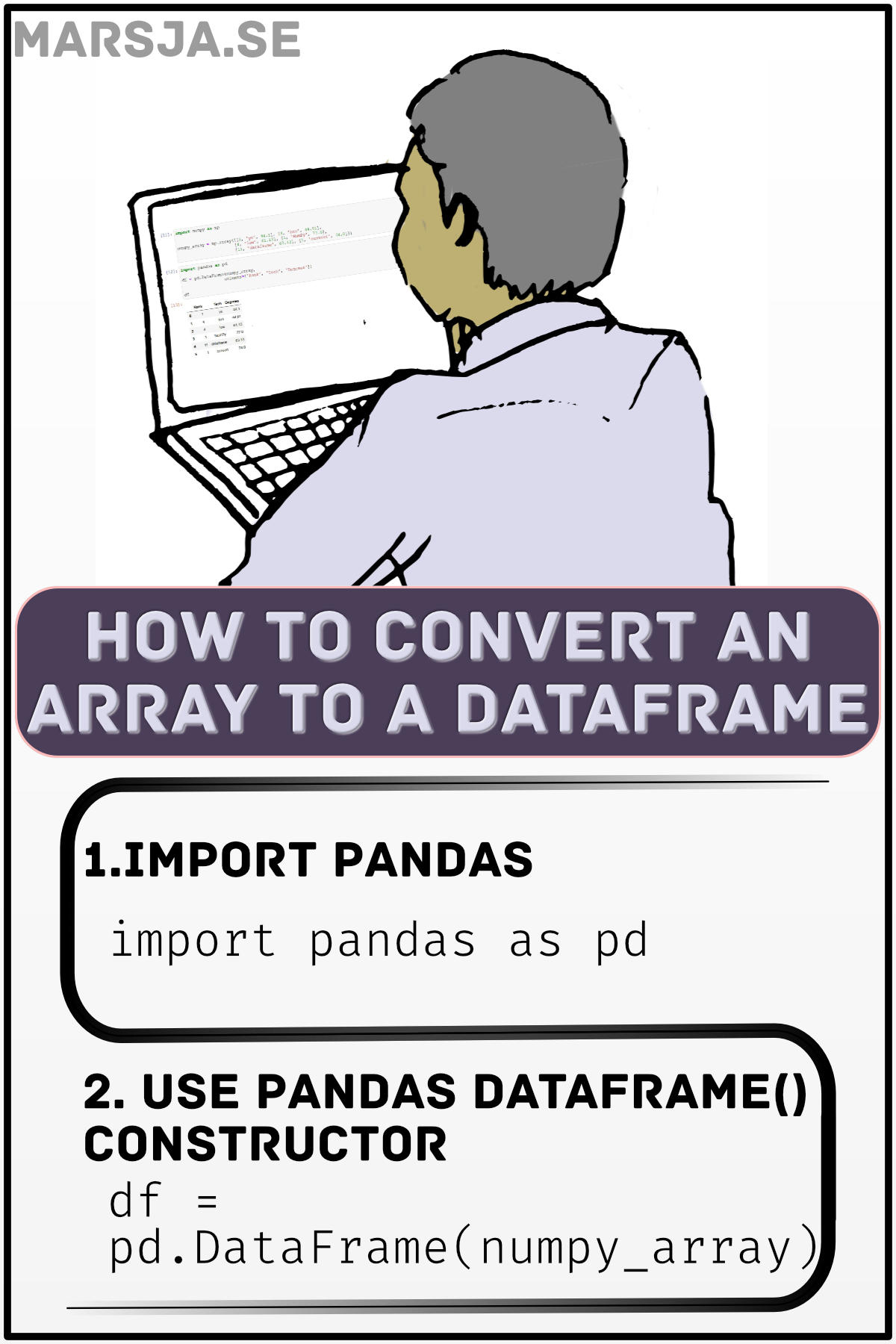In this Pandas tutorial, we are going to learn how to convert a NumPy array to a DataFrame object. Now, you may already know that it is possible to create a dataframe in a range of different ways. For example, it is possible to create a Pandas dataframe from a dictionary.
As Pandas dataframe objects already are 2-dimensional data structures, it is of course relatively easy to create a dataframe from a 2-dimensional array. Much like when converting a dictionary, to convert a NumPy array, we use the pd.DataFrame() constructor:
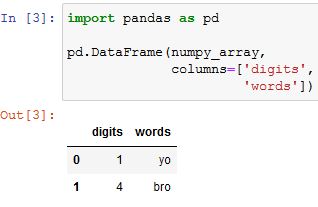
In the next two sections, you will learn about the NumPy array and Pandas dataframe. After that, you will get the answer to the question, “How do you convert an array to a DataFrame in Python?” Here will see an example of the simplest way to create a dataframe from an array. In the next section, on the other hand, we will get into more details about the syntax of the dataframe constructor. Finally, we will look at a couple of examples of converting NumPy arrays to dataframes. In these last, sections you will see how to name the columns, make an index, and such.
Table of Contents
- NumPy Array
- Pandas Dataframe
- Pandas DataFrame() Constructor Syntax
- Our NumPy Array
- How to Convert a NumPy Array to Pandas dataframe: Example 1
- Convert a NumPy Array to Pandas Dataframe with Column Names
- Create a Pandas Dataframe from a NumPy Array with Custom Indexes
- Conclusion
NumPy Array
Multidimensional arrays are a means of storing values in several dimensions. For example, an array in two dimensions can be likened to a matrix and an array in three dimensions can be compared to a cube. In Python, multidimensional arrays are usually created using the NumPy library.
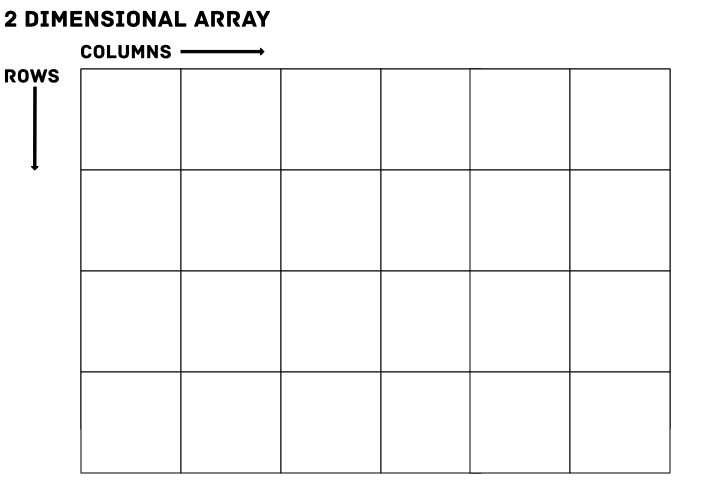
Storing data in this way can make it easier to organize large amounts of data in a structure that is easier to work with. A NumPy array in two dimensions can be likened to a grid, where each box contains a value. See the image above. If you need to, it is also possible to convert an array to integer in Python. That is if your NumPy array contains float numbers and you want to change the data type to integer.
Pandas Dataframe
A dataframe is similar to an Excel sheet, i.e., a table of rows and columns. A typical Pandas dataframe may look as follows:
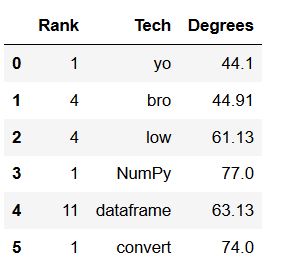
For most purposes, your observations (customers, patients, etc.) comprise the rows and columns describing the observations (e.g., variables such as age, gender, income, health status). A Pandas dataframe is simply a two-dimensional table. As you may know, there are plenty of ways to create a dataframe. Most of the time, we import our data from a file. For example, we can read a CSV file to a Pandas dataframe or reading the data from Excel files.
Now that we have an idea of what NumPy arrays and Pandas dataframes are, it may be obvious that converting one to the other is very easy to do.
To convert an array to a dataframe with Python you need to 1) have your NumPy array (e.g., np_array), and 2) use the pd.DataFrame() constructor like this: df = pd.DataFrame(np_array, columns=[‘Column1’, ‘Column2’]). Remember, that each column in your NumPy array needs to be named with columns. If you use this parameter, that is.
Now, you may also need to go the other way around. That is, you may need to convert your Pandas dataframe to a NumPy array.
Pandas DataFrame() Constructor Syntax
In this section, we will have a look at the syntax, as well as the parameters, of the DataFrame() constructor. As you may be aware, right now, this is the method we will use to create a dataframe from a NumPy array. Typically we import Pandas as pd, and then we can use the DataFrame() method. Here is the syntax of the constructor:
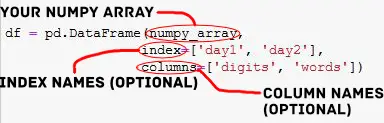
As you can see, in the image above, there is one required parameter (the first one): data. Now, this is where we will put the NumPy array that we want to convert to a dataframe. Note, that if your data is stored in a Python dictionary, for instance, it is also possible to use this as input here. The other parameters of the DataFrame class are as follows:
- index : Index or array-like
Index to use for the resulting dataframe. If we don’t use this parameter, it will default to RangeIndex.
- columns : Index or array-like
Column labels to use for the resulting dataframe. Again, if we don’t use this parameter it will default to RangeIndex (0, 1, 2, …, n). - dtype : dtype, default None
If we want data to be of a certain data type, dtype is the parameter to use. Only a single dtype is allowed. - copy : boolean, default False
Will make a copy of data from inputs.
In the next section, we are going to create a NumPy are so we can use it as an example to convert to a Pandas dataframe.
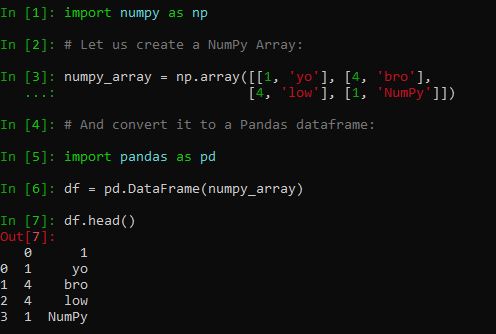
Our NumPy Array
First, before having a look at the examples, we will create an array. First, we import NumPy, and then we add a nested list to create a 2-dimensional array:
import numpy as np
# Creating the array to convert
numpy_array = np.array([[1, 'yo'], [4, 'bro'],
[4, 'low'], [1, 'NumPy']])Code language: PHP (php)In the next sections, we will go through a couple of examples of how to transform a NumPy array into a Pandas dataframe.
How to Convert a NumPy Array to Pandas dataframe: Example 1
Here is a straightforward example of converting an array to a dataframe:
import pandas as pd
# Create the dataframe
df = pd.DataFrame(numpy_array)Code language: PHP (php)In the code above, we have the array (numpy_array). Second, we use the DataFrame class, and here we only use the data parameter (i.e., our NumPy array). The resulting dataframe will look like this:
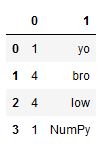
As you can see, if we’re not using the columns parameter, we will get numbers as column names (see the previous section for the parameters). Often, this is not a result to strive for as the later data analysis may be a bit hard to carry out if we don’t know what the different numbers are reflecting in terms of variables. Now, one option is to rename the columns in the Pandas dataframe or to set the names when creating the dataframe. If you need to know, you can list column names using Pandas columns method.
In the next example, we will look at transforming the NumPy array to a dataframe using the columns parameter.
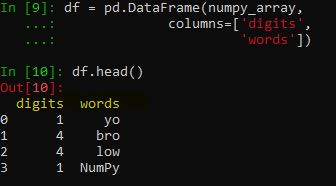
Convert a NumPy Array to Pandas Dataframe with Column Names
If you want to convert an array to a dataframe and create column names you will do as follows:
df = pd.DataFrame(numpy_array,
columns=['digits',
'words'])Code language: JavaScript (javascript)In the image below, you will see the resulting dataframe. It is important to know that the input to the columns parameter needs to be as long as the number of columns in the array. For example, in our NumPy array that we converted, we have 2 columns, and thus we need to add two column names. If we, on the other hand, had an array with 3 columns we need to put in e.g. a list with three column names.
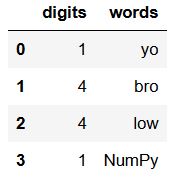
Notice that the indexes are numbers (0-3, our dataframe). In the next example, we will work with the index parameter to change the index column. If your data contain dates, you can convert a column to datetime data type after you have created your dataframe. Furthermore, you can use Pandas value_counts() method to count occurrences in one of your columns.
Create a Pandas Dataframe from a NumPy Array with Custom Indexes
Here is how to make a custom index column when converting the array to a dataframe:
df = pd.DataFrame(numpy_array,
index=['day1', 'day2', 'day3', 'day4'],
columns=['digits', 'words'])Code language: JavaScript (javascript)Notice how we used the index parameter and used a list as the indexes. Again, when adding column names, we need to have an e.g. list of the same size as the length of the index. In our example array, we have 4 rows, and we, therefore, need to put in e.g. a list that has four elements. Here is the converted NumPy array:
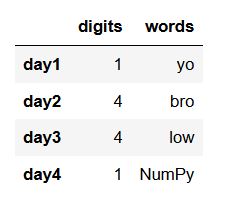
Note that we can also make a column index in the Pandas dataframe after we have created it. For example, if we use the set_index() method and use the column we want as the index, we’re set. Now you have your data stored in a dataframe object and can start exploring your data. For example, Pandas have methods that enable you to create histograms, scatter matrix plots, and to add columns to the dataframe.
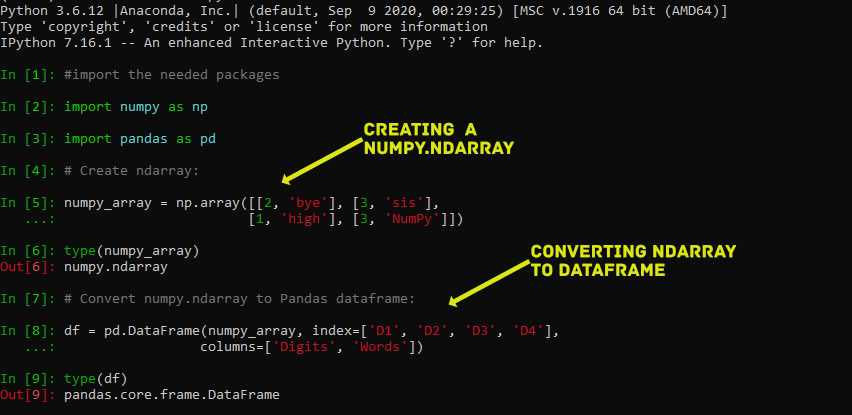
Conclusion
This Pandas tutorial taught you how to transform an array into a dataframe. First, you learned about NumPy arrays and Pandas dataframe objects. After that, we looked at the syntax and the DataFrame class, which we can use to create dataframe objects. After that, we looked at three examples in which we converted NumPy arrays to Pandas dataframes. To summarize, here are the 2the simple steps for converting an array to a dataframe:
- importing NumPy and Pandas,
- Using pd.DataFrame() on your array
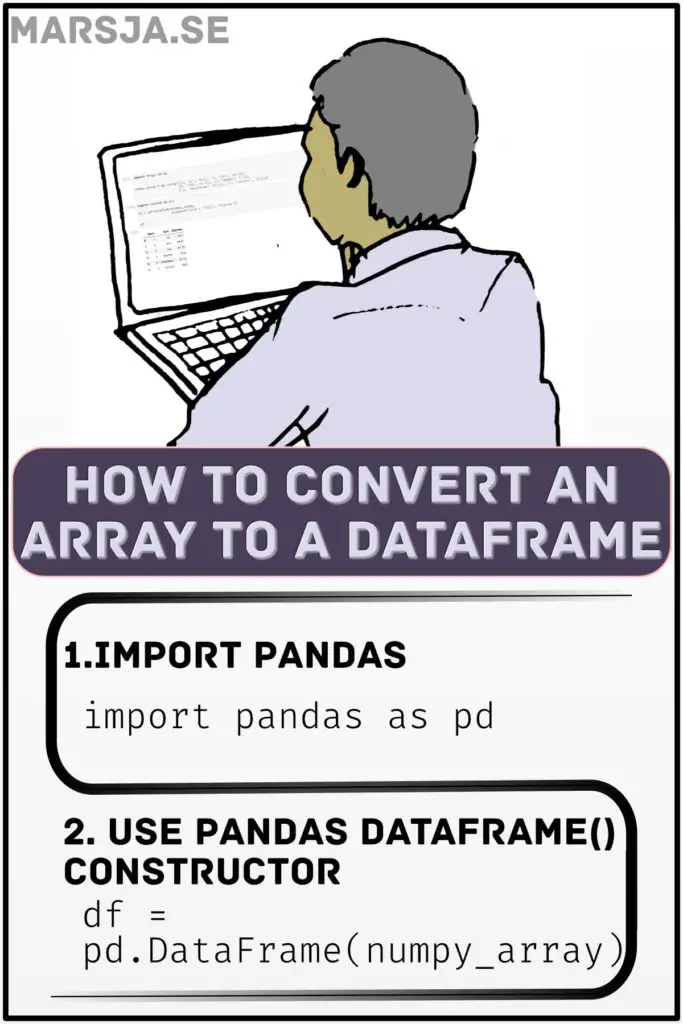
I hope you learned something valuable. If you did, please share the posts on your social media accounts.