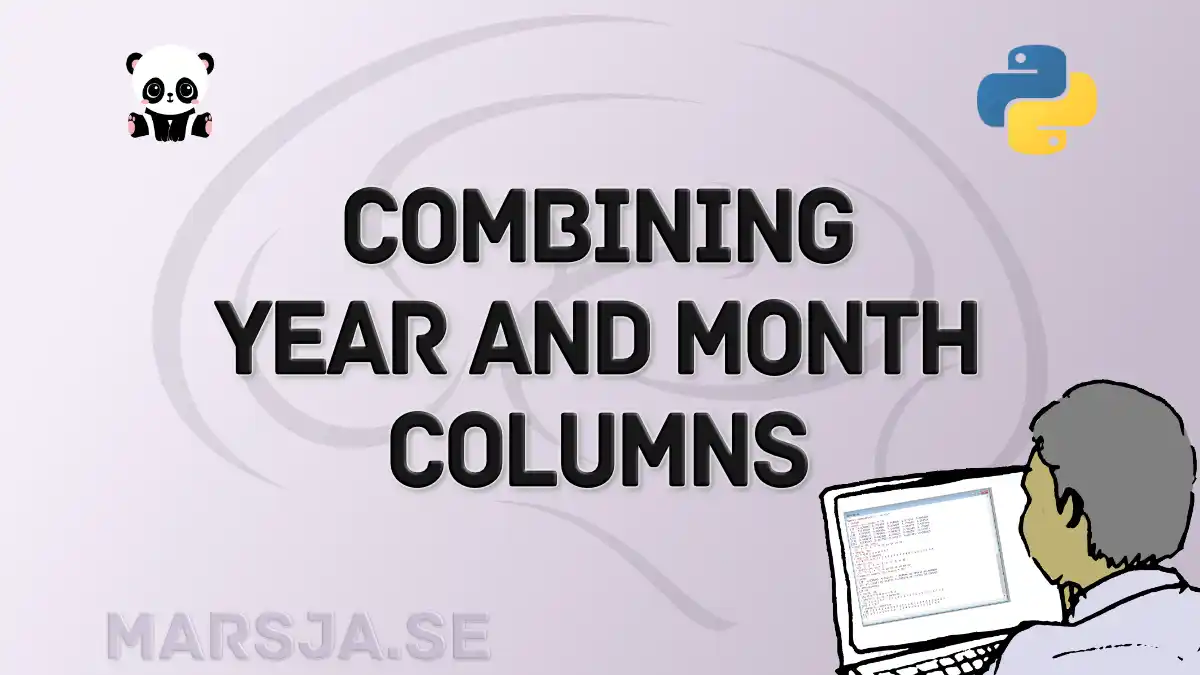In data analysis, the ability to combine year and month columns in Pandas is important. It opens doors to time-based insights, trend analysis, and precise data representations. Whether you are working with financial data, sales records, or any time series dataset, understanding how to merge year and month information effectively is a valuable skill.
Pandas, the Python library, has emerged as the go-to tool for data manipulation and analysis. With its intuitive functionalities and a vast community of users, Pandas has become an indispensable resource for data professionals. In this blog post, we will use Pandas to learn how to combine year and month columns enabling more informed data analysis. Let us harness the power of Pandas to master this aspect of data manipulation.
Table of Contents
- Outline
- Prequisites
- Simulated Data
- Four Steps to Combine Year and Month Columns in Pandas
- Conclusion: Merge Year and Month Columns in Pandas
- Pandas Tutorials
Outline
The outline of the post is as follows:
First, we will look at what you need to follow this post. We will briefly discuss the prerequisites, ensuring you have the necessary tools and knowledge to make the most of the tutorial. Then, we will create a simulated dataset. This dataset will serve as our practice ground throughout the post, allowing you to experiment and learn hands-on.
The core of the post will focus on the “Four Steps to Combine Year and Month Columns in Pandas.” We will explore each step in detail:
We will start by importing the Pandas library, a fundamental requirement for any data manipulation task. Here, we will provide the code to load Pandas into your Python environment.
Before we combine year and month columns, it is important to understand your dataset. This part will show you how to inspect the simulated data and gain insights into its structure.
Here, we will get into the heart of the matter. We will guide you through merging ‘Year’ and ‘Month’ columns into a single ‘Date’ column using Pandas. Code examples and explanations will accompany this step.
If you wish to preserve your modified dataset for future analysis, we will demonstrate how to save it as a CSV file. We’ll provide the code and explain the process.
Following these steps and working with the simulated dataset, you will master combining year and month columns in Pandas. This skill is invaluable for various data analysis tasks, especially when dealing with time-based data.
Prequisites
Before learning how to combine year and month columns in Pandas, remember a few prerequisites. Firstly, a fundamental understanding of Python and Pandas is essential. A basic Python programming knowledge and data manipulation with Pandas is the foundation for successfully following this tutorial.
Additionally, it is advisable to ensure that your Pandas library is up to date. Python libraries are continually evolving, and the latest version of Pandas may offer improvements and new features that enhance your data manipulation capabilities.
Simulated Data
To start our exploration of combining year and month columns in Pandas, we will begin by creating a simulated dataset. Pandas makes this process remarkably straightforward. In the code chunk below, we generate a dataset with two essential columns: ‘Year’ and ‘Month.’ You can, of course, skip this if you already have your own data.
# Import Pandas library
import pandas as pd
import random
# Create a dictionary with year and month data
data = {
'Year': [i for i in range(2020, 2041)],
'Month': [random.randint(1, 12) for _ in range(21)]
}
# Create a Pandas DataFrame from the dictionary
simulated_data = pd.DataFrame(data)Code language: Python (python)In the provided code chunk, we used the Pandas library to create a dataframe from a Python dictionary. The dictionary, named ‘data,’ contains two key-value pairs: ‘Year’ and ‘Month.’ The ‘Year’ values span from 2020 to 2040, creating a sequence of 21 years. Meanwhile, the ‘Month’ values are randomly generated integers representing the months of the year. By employing the pd.DataFrame(data) function, we transform this dictionary into a Pandas dataframe, aligning the ‘Year’ and ‘Month’ data into columns. This dataframe becomes the foundation for practicing and mastering the techniques discussed in this blog post. Here are the first few rows of the dataframe:
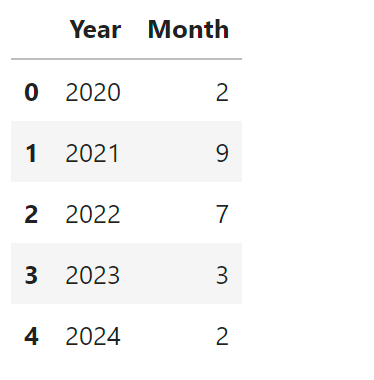
Four Steps to Combine Year and Month Columns in Pandas
Combining year and month columns in Pandas is a fundamental task for various data analysis scenarios. Let us explore the step-by-step process using the simulated dataset as an example.
Step 1: Load the Library
Before we learn how to do data manipulation, we must import the Pandas library. If you have not already, run the following code to load Pandas.
import pandas as pdCode language: JavaScript (javascript)Step 2: Check Data
Before combining year and month columns, we can look at the simulated dataset. Please run the following code to display the first few rows of the dataset and inspect its structure.
# Display the first few rows of the dataset
simulated_data.head()Code language: Python (python)In the code chunk above, we are using the head() function to display the first few rows of the dataset. This step helps us understand the data’s format and content before proceeding. Additionally, you can use Pandas functions like info() or dtypes to examine the data types of each column. This information will be invaluable as you continue to manipulate and combine the columns effectively. Understanding data types ensures that you are working with the right kind of data and can help prevent potential issues in your analysis. Here we can se the data types of the simulated dataset:
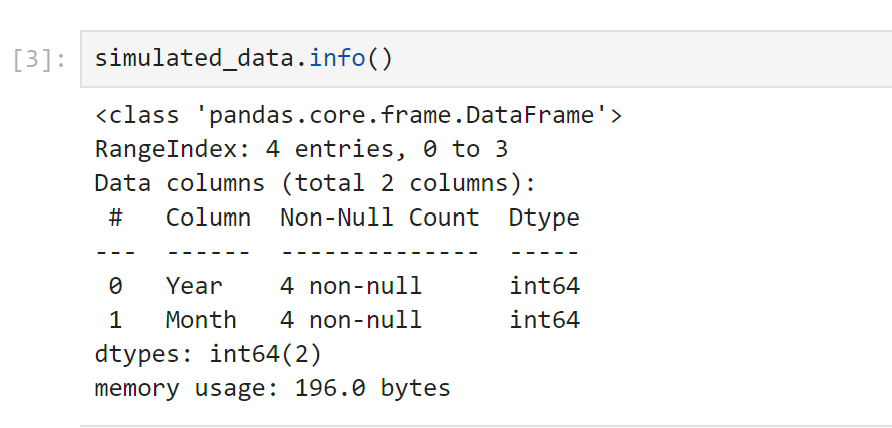
Step 3: Combine Year and Month Columns in Pandas Dataframe
Now, we will merge the ‘Year’ and ‘Month’ columns into a single date column. This step is crucial for time-based analysis. Run the following code to create a new ‘Date’ column.
# Combine 'Year' and 'Month' columns into a 'Date' column
simulated_data['Date'] = pd.to_datetime(simulated_data['Year'].astype(str) +
simulated_data['Month'].astype(str), format='%Y%m')Code language: Python (python)In the code chunk above, we use the pd.to_datetime() function to combine the ‘Year’ and ‘Month’ columns into a new ‘Date’ column. The format='%Y%m' argument specifies the date format as ‘YYYYMM’. Here are some more posts about working with date objects in Python and Pandas:
Here is the Pandas dataframe with the combined year and month columns added as a new column:
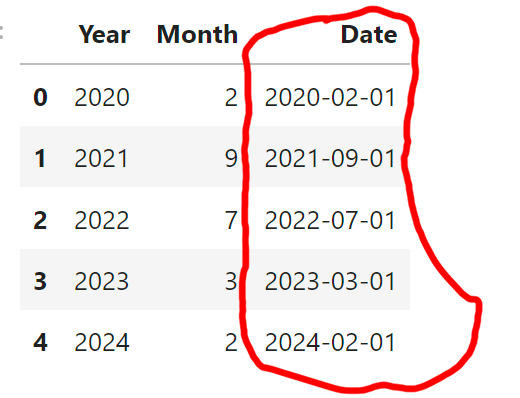
See more posts about adding columns here:
- Adding New Columns to a Dataframe in Pandas (with Examples)
- How to Add Empty Columns to Dataframe with Pandas
Step 4: Save Data as CSV (Optional)
If you wish to save the modified dataset as a CSV file for further analysis, you can use the following code to export it.
# Save the dataset as a CSV file
simulated_data.to_csv('combined_data.csv', index=False)Code language: PHP (php)In the code chunk above, we’re using the to_csv() function to save the dataset as a CSV file named ‘combined_data.csv’. The index=False argument excludes the index column in the saved file.
With these four steps, we have successfully combined year and month columns in Pandas. This is a powerful technique that can greatly enhance your data analysis capabilities, especially when dealing with time-based data.
Conclusion: Merge Year and Month Columns in Pandas
In this post, we have looked at how to combine year and month columns in Pandas, a fundamental skill for anyone working with time-based data. First, we ensured you had the necessary prerequisites and created a simulated dataset for hands-on practice. Then, we walked through the “Four Steps to Combine Year and Month Column in Pandas,” which included loading the Pandas library, checking your data, merging year and month columns, and, optionally, saving your modified dataset.
By following these steps, you have gained valuable data manipulation skills to enhance your data analysis endeavors. Combining year and month columns allows for more precise time-based analysis, aiding in tasks ranging from financial forecasting to trend analysis.
Hopefully, this post has been a useful guide on your journey to learning Pandas and data manipulation. If you have any questions, requests, or suggestions for future topics, please do not hesitate to comment below. I value your input and look forward to hearing from you.
Finally, if you found this post helpful, consider sharing it with your colleagues and friends on social media. Sharing knowledge is a wonderful way to contribute to the data science community and help others on their learning paths. Thank you for reading, and stay tuned for more insightful tutorials in the future!
Pandas Tutorials
Here are some more Pandas tutorials you may find helpful:
- Pandas Count Occurrences in Column – i.e. Unique Values
- Coefficient of Variation in Python with Pandas & NumPy
- How to Convert a NumPy Array to Pandas Dataframe: 3 Examples
- Pandas Tutorial: Renaming Columns in Pandas Dataframe
- How to Convert JSON to Excel in Python with Pandas
- Create a Correlation Matrix in Python with NumPy and Pandas