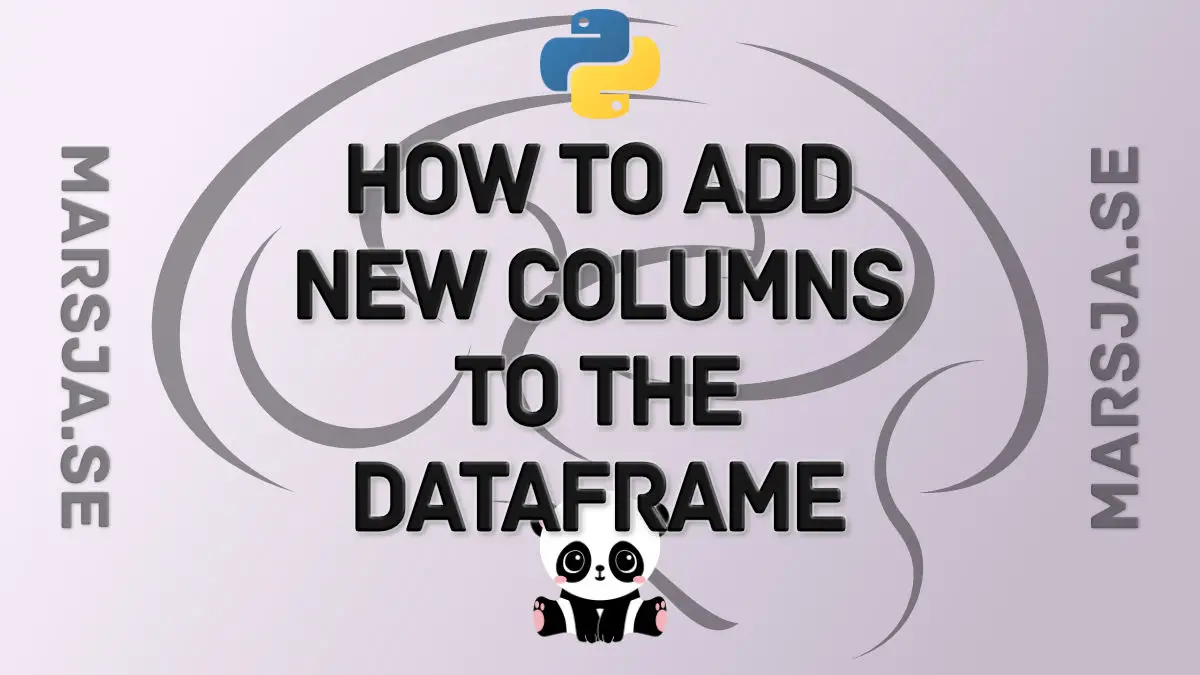In this Pandas tutorial, we are going to learn all there is about adding new columns to a dataframe. Here, we are going to use the same three methods that we used to add empty columns to a Pandas dataframe. Specifically, when adding columns to the dataframe we are going to use the following 3 methods:
- Simply assigning new data to the dataframe
- The assign() method to add new columns
- The insert() method to add new columns
Table of Contents
- Outline
- Introduction
- How to Add New Columns to a Dataframe in Pandas in 3 Ways
- Pandas dataframe from a dictionary
- Example 1: Adding New Columns to a dataframe by Assigning Data
- Example 2: Adding New Columns to a dataframe with the assign() method
- Example 3: Adding New Columns to dataframe in Pandas with the insert() method
- Conclusion
- Resources
Outline
The outline of the tutorial is as follows: a brief introduction, an answer to the question “How do I add a new column to Pandas dataframe”, and a quick rundown on the three different methods you can use to add a column to the dataframe. Following the overview of the three methods, we will create some fake data that we can practice adding new columns to, and, finally, we will ge into more detail about the three methods that we can use to create new columns. Let’s continue to the next section!
Introduction
There are many things that we may want to do after we have created, or loaded, our dataframe in Pandas. For instance, we may go on and do some data manipulation tasks, such as manipulating the columns of the dataframe. Now, if we are reading most of the data from one data source but some data from another we need to know how to add columns to a dataframe.
Adding a column to a Pandas dataframe is easy. Furthermore, as you surely have noticed, there are a few ways to carry out this task. Of course, this can create some confusion for beginners. Here, as a beginner, you might see several different ways to add a column to a dataframe and you may ask yourself: which one should I use?
Now, appending a column is something that, I suggest, you do after you have renamed the columns the dataframe (if needed) or deleted unnecessary columns. In the next section, you will learn how to append new data to the dataframe.
To add a column to a Pandas dataframe you can assign values: df[‘YourColumn’] = [1, 2, 3, 4]. Importantly, the data you add must be the same length as the other columns. If you want to add multiple columns, use the assign() method: df = df.assign(Newcol1=YourData1, Newcol2=YourData2). Continue to read the post for more information.
How to Add New Columns to a Dataframe in Pandas in 3 Ways
As previously mentioned, this tutorial is going to go through 3 different methods we can use when adding columns to the dataframe. First, we are going to use the method you may be familiar with if you know Python but have not worked with Pandas that much yet. Namely, we are going to use simple assigning:
1. Adding a New Column by Assigning New Data:
Here’s how to add a new column to Pandasd dataframe: df[‘NewCol’] = [1, 3, 4, 5, 6]. In the code, here, we just added a list containing numbers to the new column called “NewCol”. In the next example, we are going to use the assign() method:
2. Adding New Columns Using the assign() Method:
Here’s how to add new columns by using the assign() method: df = df.assign(NewCol1=[1, 2, 3, 4, 5], NewCol2=[.1, .2, .3., .5, -3]). After this, we will see an example of adding new columns using the insert() method:
3. Adding New Columns Using the insert() Method:
Here’s how new columns can be added with the insert() method: df.insert(4, 'NewCol', [1, 2, 3, 4, 5]). In the next section, before we go through the examples, we will create some example data to play around with.
Pandas dataframe from a dictionary
In most cases, we will read our data from an external source. Here, however, we are going to create a Pandas dataframe from a dictionary.
import pandas as pd
gender = ['M', 'F', 'F', 'M']
cond = ['Silent', 'Silent',
'Noise', 'Noise']
age = [19, 21, 20, 22]
rt = [631.2, 601.3,
721.3, 722.4]
data = {'Gender':gender,
'Condition':cond,
'age':age,
'RT':rt}
# Creating the Datafame from dict:
df = pd.DataFrame(data)Code language: Python (python)In the code chunk above, we imported Pandas and created 4 Python lists. Second, we created a dictionary with the column names we later want in our dataframe as keys and the 4 lists as values. Finally, we used the dataframe constructor to create a dataframe from our list. If you need to learn more about importing data to a Pandas dataframe check the following tutorials:
- Pandas Read CSV Tutorial: How to Read and Write
- How to Read & Write SPSS Files in Python using Pandas
- Pandas Excel Tutorial: How to Read and Write Excel files
- How to Read SAS Files in Python with Pandas
Now, when you have your dataframe (e.g., df) you can get the column names in the dataframe by typing print(df.columns). Of course, this may be useful so that you, for example, don’t try to name the new columns to similar to the existing columns.
Example 1: Adding New Columns to a dataframe by Assigning Data
In the first example, we will add new columns to the dataframe by assigning new data. For example, if we are having two lists, containing new data, that we need to add to an existing dataframe we can assign each list as follows:
# Add a new column
df['NewCol1'] = 'A'
# Add another new column
df['NewCol2'] = [1, 2, 3, 4]
# Print the result:
display(df)Code language: Python (python)In the code above, we first added the list ([1 ,2 ,3 ,4 ,5]) by assigning it to a new column. To explain, the new column was created using the brackets ([]). Second, we added another column in the same way. Now, the second column, on the other hand, we just added a string (‘A’). Note, assigning a single value, as we did, will fill the entire newly added column with that value. Finally, when adding columns using this method we set the new names using Python strings.
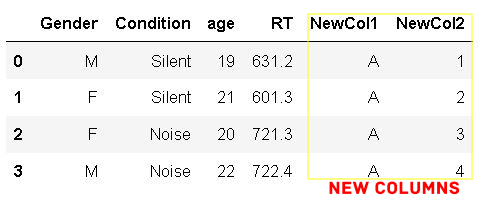
Now, it’s important to know that each list we assign to a new column from, for example, a list it needs to be of the exact same length as the existing columns in the Pandas dataframe. For example, the example dataframe we are working with have 4 rows:
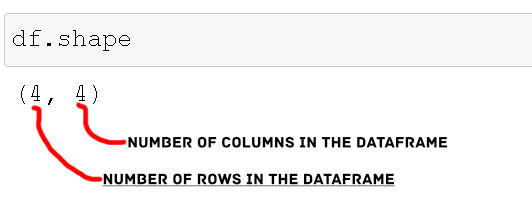
If we try to add 3 new rows, it won’t work (see the image below, for error message).
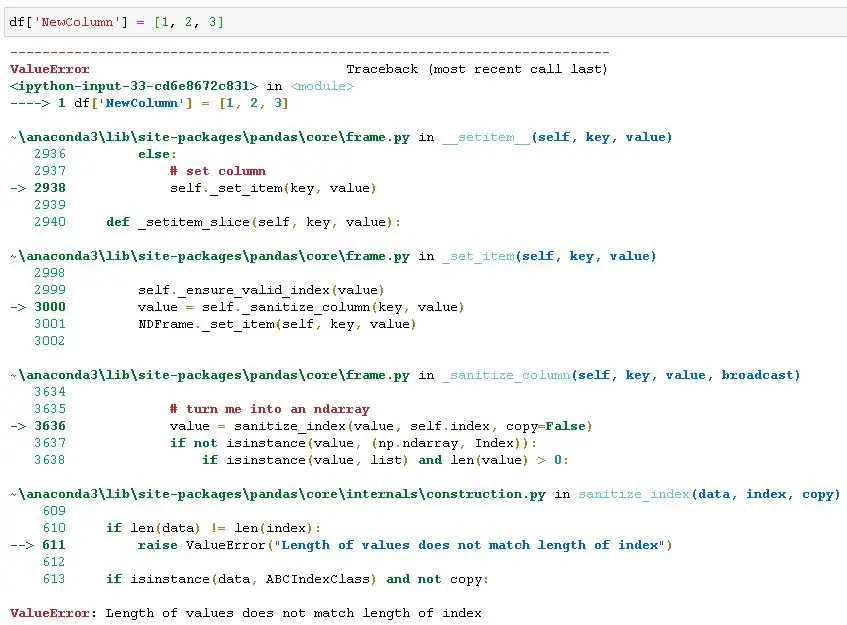
If you need to change the index of the Pandas datafrae, you can make a column index by using the set_index() method.
Example 2: Adding New Columns to a dataframe with the assign() method
In the second example, we are adding new columns to the Pandas dataframe with the assign() method:
# Add Multiple Columns to Pandas dataframe:
df.assign(NewCol1='A',
NewCol2=[1, 2, 3, 4])Code language: Python (python)In the second adding new columns example, we assigned two new columns to our dataframe by adding two arguments to the assign method. These two arguments will become the new column names. Furthermore, each of our new columns also has the two lists we used in the previous example added. This way the result is exactly the same as in the first example. Importantly, if we use the same names as already existing columns in the dataframe, the old columns will be overwritten. Again, when adding new columns the data you want to add need to be of the exact same length as the number of rows of the Pandas dataframe.
Now that you have learned how to add a new column, you can count occurrences in a column in the Pandas dataframe.
Example 3: Adding New Columns to dataframe in Pandas with the insert() method
In the third example, we are going to add new columns to the dataframe using the insert() method:
# add a new column to the dataframe
df.insert(4, 'NewCol1', 'Bre')
# add another new column
df.insert(5, 'NewCol2', [1, 2, 3, 4])
display(df)Code language: Python (python)To explain the code above: we added two empty columns using 3 arguments of the insert() method. First, we used the loc argument to “tell” Pandas where we want our new column to be located in the dataframe. In our case, we add them to the last position in the dataframe. Second, we used the column argument (takes a string for the new column names). Lastly, we used the value argument to actually add the same list as in the previous examples. Here is the resulting dataframe:
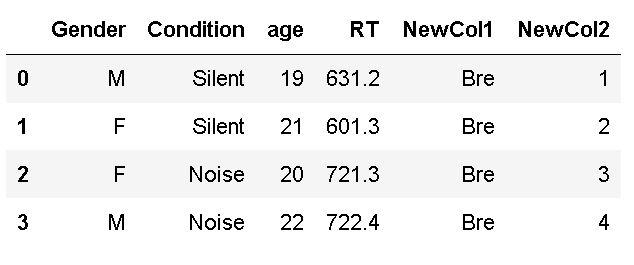
As you may have noticed, when working with insert() method we need to how many columns there are in the dataframe. For example, when we use the code above, it is impossible to insert a column where there already is one. Another option, however, that we can use if we don’t know the number of columns is using len(df.columns). Here is the same example as above using the length of the columns instead:
df.insert(len(df.columns), 'NewCol1', 'Bre')
df.insert(len(df.columns), 'NewCol2', [1, 2, 3, 4])Code language: Python (python)Note, if we really want to, we can insert columns wherever we want in the dataframe. To accomplish this we need to set the allow_duplicates to true. For example, the following adding column example will work:
df.insert(1, 'NewCol1', 'Bre', allow_duplicates=TRUE)
df.insert(3, 'NewCol2', [1, 2, 3, 4], allow_duplicates=TRUE)Code language: Python (python)Now, if we have a lot of columns there are, of course, alternatives that may be more feasible than the one we have covered here. For instance, if we want to add columns from another dataframe we can either use the join, concat, or merge methods.
Conclusion
This post taught us how to add new columns to a dataframe in Pandas. Specifically, we used three different methods. First, we added a column by simply assigning a string and a list. This method is very similar to when we assign variables to Python variables. Second, we used the assign() method and added new columns in the Pandas dataframe. Finally, we looked at the insert() method and used this method to add new columns in the dataframe. In conclusion, the best method to add columns is the assign() method. Of course, if we read data from other sources and want to merge two dataframe, only getting the new columns from one dataframe, we should use other methods (e.g., concat or merge).
I hope you enjoyed this Pandas tutorial and please leave a comment below. Especially if there is something you want to be covered on the blog or something that should be added to this blog post. Finally, please share the post if you learned something new!
Resources
Here are some great Python tutorials you may find helpful:
- Coefficient of Variation in Python with Pandas & NumPy
- Python Scientific Notation & How to Suppress it in Pandas & NumPy
- Create a Correlation Matrix in Python with NumPy and Pandas
- How to use Pandas Scatter Matrix (Pair Plot) to Visualize Trends in Data